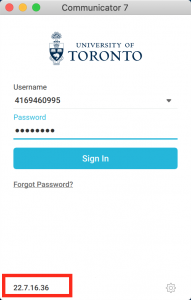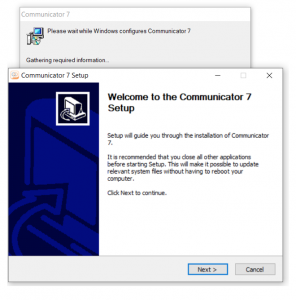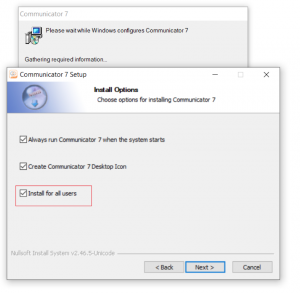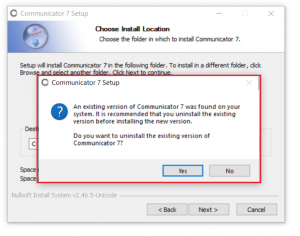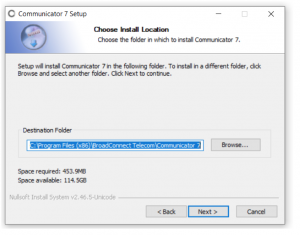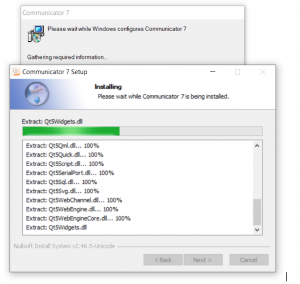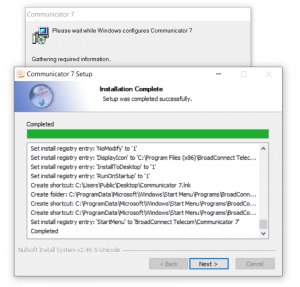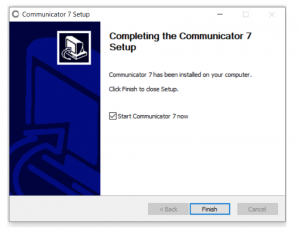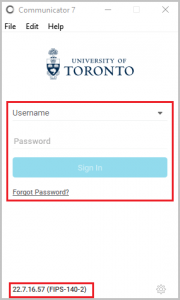C7 Communicator Desktop Application Upgrade Procedure:
For MacOS:
Step 1: Sign out and close Communicator 7
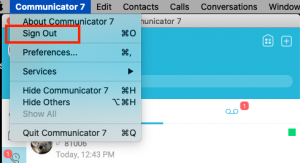
Step 2: Click on the link to download the newest update for Communicator 7:
http://www.myphonetraining.com/files/Communicator_7.bc-uc.win-22.7.16.36.msi
A new installer window will open. Select Communicator 7 using the trackpad’s left button and move it to the Applications folder if you wish to locally install the application on Mac.
Note: You may receive a prompt on your Mac to enter your personal Admin password to allow the installation
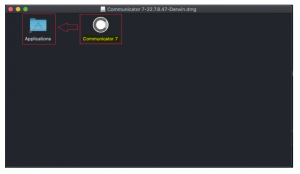
If you receive a prompt that there is already an application with the same name existing, select Replace
Step 3: After installation, go to your Applications folder and open the Communicator 7 application with a new icon
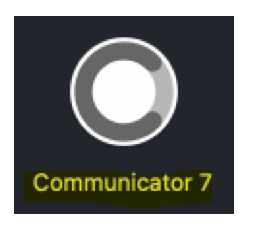
If you receive a prompt to allow the Communicator 7 app downloaded the internet to open it.
Select Open
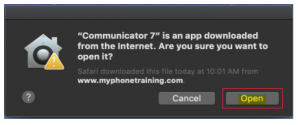
Step 4: Log in.
Upon starting the new Communicator 7 application, you should see a new version 22.7.16.36 on login page.
C7 Communicator Desktop Application Upgrade Procedure:
For Windows:
Click on the link to download the .msi package to download the updated version of Communicator 7, then skip to Step 5:
http://www.myphonetraining.com/files/Communicator_7.bc-uc.win-22.7.16.57.msi
OR
Step 1: Log in to the current version
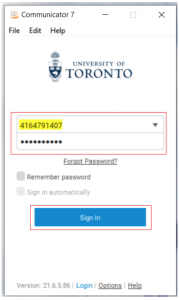
Step 2: Click on Yes when you get the upgrade notification
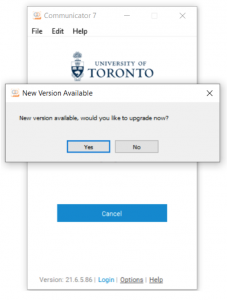
Step 4: Download and run the .msi
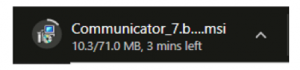
Step 5: Choose default options
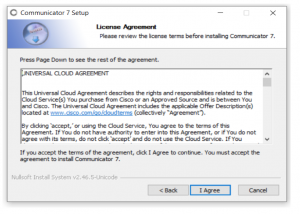
Step 6: Log in