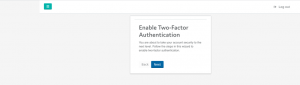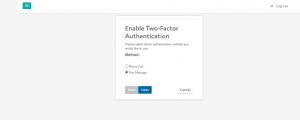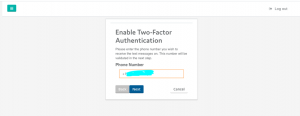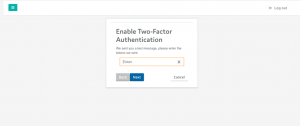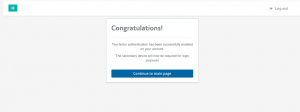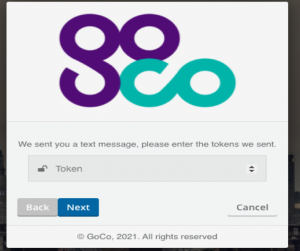GoCo has implemented a two-factor authentication security enhancement, which will affect any VoIP user accessing the GoCo (BroadConnect) portal.
When a user signs in to the portal, they will be directed to the instructions to set up two-factor authentication. The options for the two-factor authentication include a phone call or SMS message.
Two-Factor Authentication
Step 1
- Sign in to the GoCo portal.
- On the enable two-factor window, select next.
Step 2
Select the authentication method you would like to receive. Please note that the method cannot be changed after it has been enabled.
If the selected authentication method needs to be changed, please contact voip.support@utoronto.ca to remove the old profile and re-enrol.
Step 3
Enter the phone number using this format: country code + phone number (example: +1 416 333 5555). Only North American phone numbers can be used to receive SMS.
Step 4
Users will receive a token after the phone number is registered successfully.
Step 5
If the token is entered correctly, users will see a confirmation window (shown below).
Step 6
Every time a user logs in, they will need to enter the token provided. There is a five-minute timeout to enter the token once selected.
If the wrong phone number is entered after two-factor authentication has been set-up, please email voip.support@utoronto.ca to reset your profile.